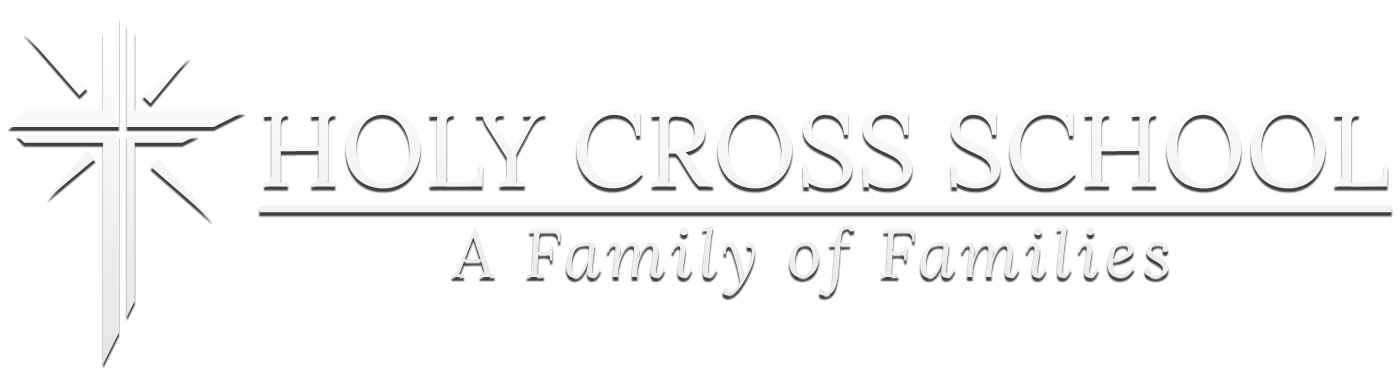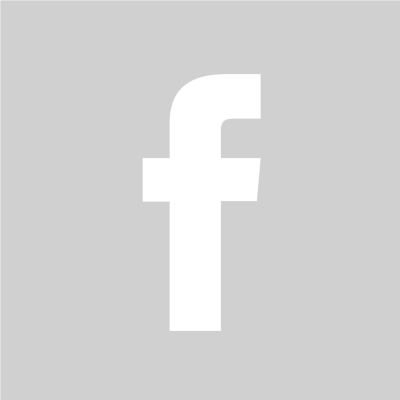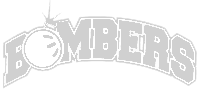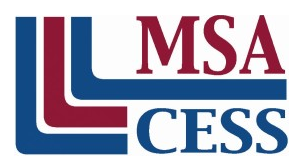Creating a Safe Environment (for Volunteers) Online Training Instructions
All adult volunteers working with children, youth, or vulnerable adults need to complete the same training— whether they are new, renewing after 3 years, working with children/youth, or working with vulnerable adults.
Awareness is the first step in preventing child abuse. Each of us have a responsibility to protect children and young people. As an employee or volunteer in at Holy Cross School, you are an essential part of efforts to create safe, nourishing, and respectful environments.
Child abuse training, trafficking awareness and safe environment policies help protect youth from abuse, as well as adults and youth from allegations of abuse.
Technical support is available Monday – Friday from 8:00 A.M. to 5:00 P.M. by calling the Diocese of Rochester’s Helpdesk at 1-800-844-7177. We welcome comments or suggestions; send them to helpdesk@dor.org.
DOR Safe Environment Website: https://www.dor.org/safe-environment/office-of-safe-environment/
User Instructions Accessing Safe Environment Training
Volunteer Code of Conduct for Adults
DOR Background Check for Volunteers (RBA Form)
How to take a screen shot (pdf file – 236kb)
Pop Up Blocker Info (pdf file – 158kb)